Pinterest is the most popular visual platform that draws the attention of many Internet users around the world. Getting your Pins clicked by those millions of users is quite hard due to its high competency. So creating only stunning Pins won't not enough if those are not converting into clicks. To be successful in Pinterest marketing, you need some sort of knowledge as well.
Before start creating the Pins, let's get some basic knowledge about how Pinterest works and how to implement Pinterest SEO. Pinterest uses an algorithm to determine what Pins should be shown to the other users, when to show and how often they are shown. As a consequence, once you submit a Pin to the platform, it will be indexed and published according to the algorithm's calculations. With so many new Pins being shared on the Pinterest platform, it's difficult to rank high.
However, getting ranked on Pinterest is hard but not impossible. To achieve that goal you must need to practice some tactics consistently. Those are,
- Create fresh and unique Pins.
- Avoid too much repining as new Pins get more priority on Pinterest.
- Be active on the platform.
- Be creative and create original, eye-catching Pins.
- Use keywords in the description (SEO).
Being Pinterest is a visual social platform, people are more attracted to eye-catching Pins with values before reading the description of your Pins. So creating a meaningful Pin is not just including a lot of colors or graphics on your Pins. For that, you have to follow some rules in order to convert those Pins to clicks.
You may like to read: How to Create Click-Worthy Pinterest Pins | Pinterest Guide
Canva Guide to Create Perfect Pinterest Pins
Step 1: Select a template
To start with navigate to Canva and search for "Pinterest Pin" in the search bar. It will display Pin templates with a variety of designs. You can either select a template with a design or an empty template.
Step 2: Set a background image
You can use your own image from the device or simply use the background images available on Canva. To make your Pin appear more professional use a matching background image for the title of your Pin.
Tip: If you want to use a stock photo several times, use only a part of the photo as the background of a Pin by zooming in on the image.
Step 3: Add a text-overlay
The title of your Pin is what makes your audience click the Pin. To create a clickable Pin you should not include a long title. Instead of that, make a clear, descriptive yet short title with keywords. You should not only consider words, but also need to give attention to the font style, color, format, and effects.
Step 4: Add elements
In Canva, you can play with different types of graphical elements. And that's why people come to Canva to design their graphics. You can use square or circular elements behind the text to make it more prominent and readable for the users. You can easily change the color and transparency of those elements as well.
Step 5: Brand the pin
As the final step of your Pin, include the logo or text URL of your website or online store at the bottom of the Pin to add branding to your Pins. Since lots of users are continuously uploading their Pins on the platform per day, if your Pin contains your brand details, it'll be more recognizable for your users to identify it, And it also prevents other users from stealing your Pins.
You may add the URL of your website easily by creating a new text field. You must first upload your logo to Canva in order to be able to add it to the design. Better to upload the logo in PNG format. Then navigate to Uploads and Upload the logo. Then select and drag your logo to the designed template. You may then resize it and position it wherever you wish.



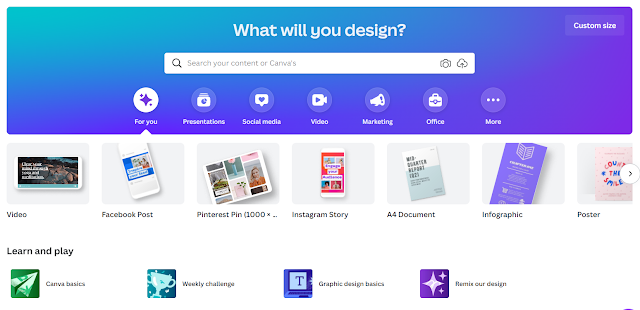


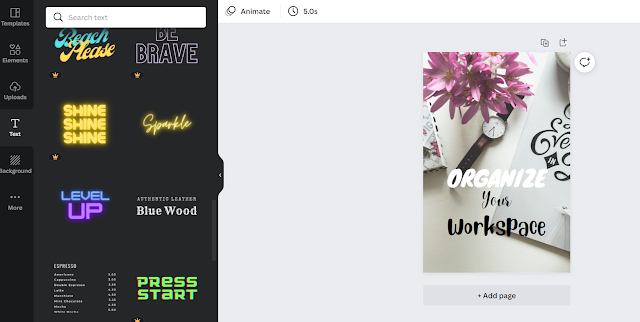
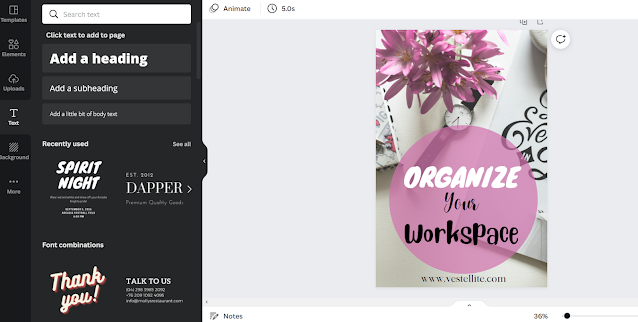

.png)